
Adobe Creative Cloud is the overarching app that allows you to install and manage all Adobe apps. It's also a cloud service where you can save and share your work. Additionally, it includes 20,000 fonts and offers various artificial intelligence capabilities.
Your Adobe ID is the email address and password that you provide when you register with Adobe. That's essentially where it all starts for you and Adobe.
Initially, it's possible to create a free Adobe ID. With a free Adobe ID, you can do more than you think. Below, you'll read how many apps you can use without paying anything. Also for longer than seven days. Later, you can subscribe to paid subscriptions on the same Adobe ID.
Before you get started and you first don't want to pay anything, because then you can already do a lot, it's useful to understand the difference between free features and a trial version. In fact, most Adobe apps are ultimately intended to be used as paid apps. However, especially a lot of mobile apps can also be used for free for an indefinite period. In some cases, the full version, such as with the app Adobe Aero. And in other cases, you get partial features with which you can make long-term use of the app. For example, to learn how to use it. Examples include Adobe Lightroom and Adobe Fresco.
Large apps such as Adobe Illustrator, Photoshop, and InDesign for the computer are only free to try for a period of seven days. Adobe calls this a trial version. When you opt for this, you need to enter payment details. Namely, after seven days, your trial version automatically becomes a paid subscription UNLESS you unsubscribe in time.
Therefore, pay close attention to the difference. To give an example. For instance, you might want to download the mobile Lightroom app and use it with your free Adobe ID. But you do NOT want to start a trial version!
Click on this link to create your free Adobe ID. First, you automatically create a free Adobe ID. Only after you've logged in with your Adobe ID and you choose an app or a 'plan', then you'll start buying a subscription.
Your Adobe ID can become quite important throughout your life. When you eventually work with your Adobe programs for years and earn your living with it. Therefore, don't choose a 'temporary' email address but one of your serious email addresses that you want to continue using for a long time.
Is it your own Adobe ID? Not from your employer? In that case, especially do NOT use an email address from your work but one that is personally yours. Do you need to use the school email address? No problem. After you graduate, go to graduation.adobe.com, and there you can migrate your school's Adobe ID to a new free Adobe ID, and all data will be transferred.

You can create your own portfolio via Adobe's website called 'Behance.net'. With a personal link to your profile, you can easily send your portfolio to anyone you want. Or link it in your LinkedIn or website. Check out my Béhance portfolio profile as an example.
As a freelance designer, you no longer need a website these days if you find that to be an obstacle. Just your Béhance profile would be perfectly adequate. It looks seriously professional.
Your Béhance portfolio is and always remains free.
Click here for more information about Behance.net.
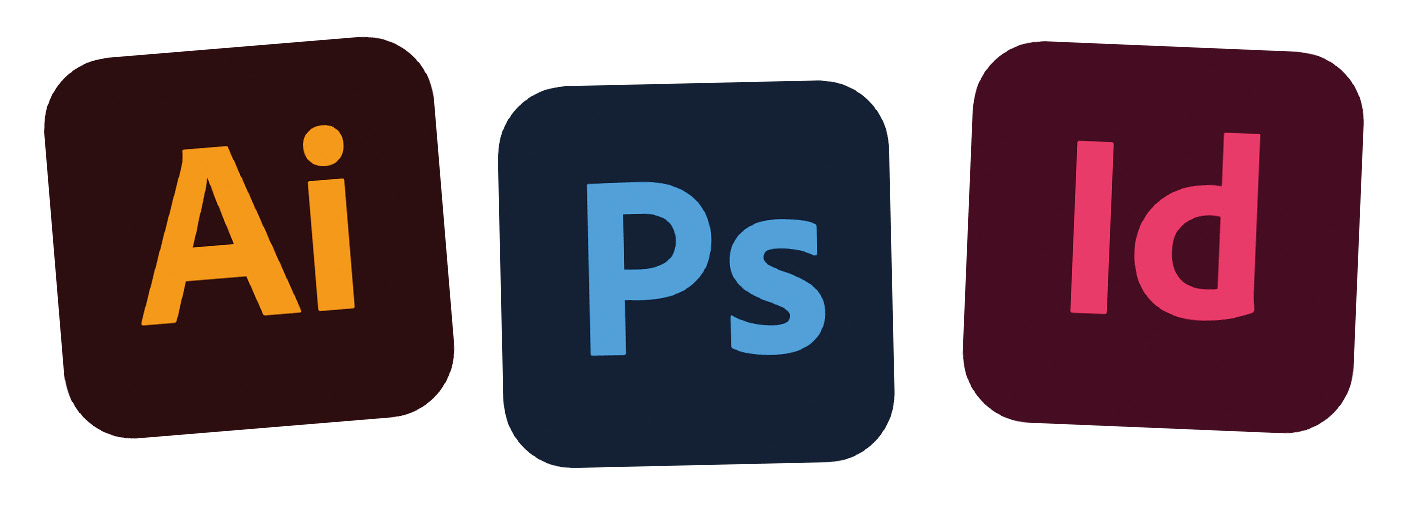
You can use a free trial version of most Adobe programs, usually for the duration of (just) seven days.
Click here to download trial versions.
Some apps are always free, such as
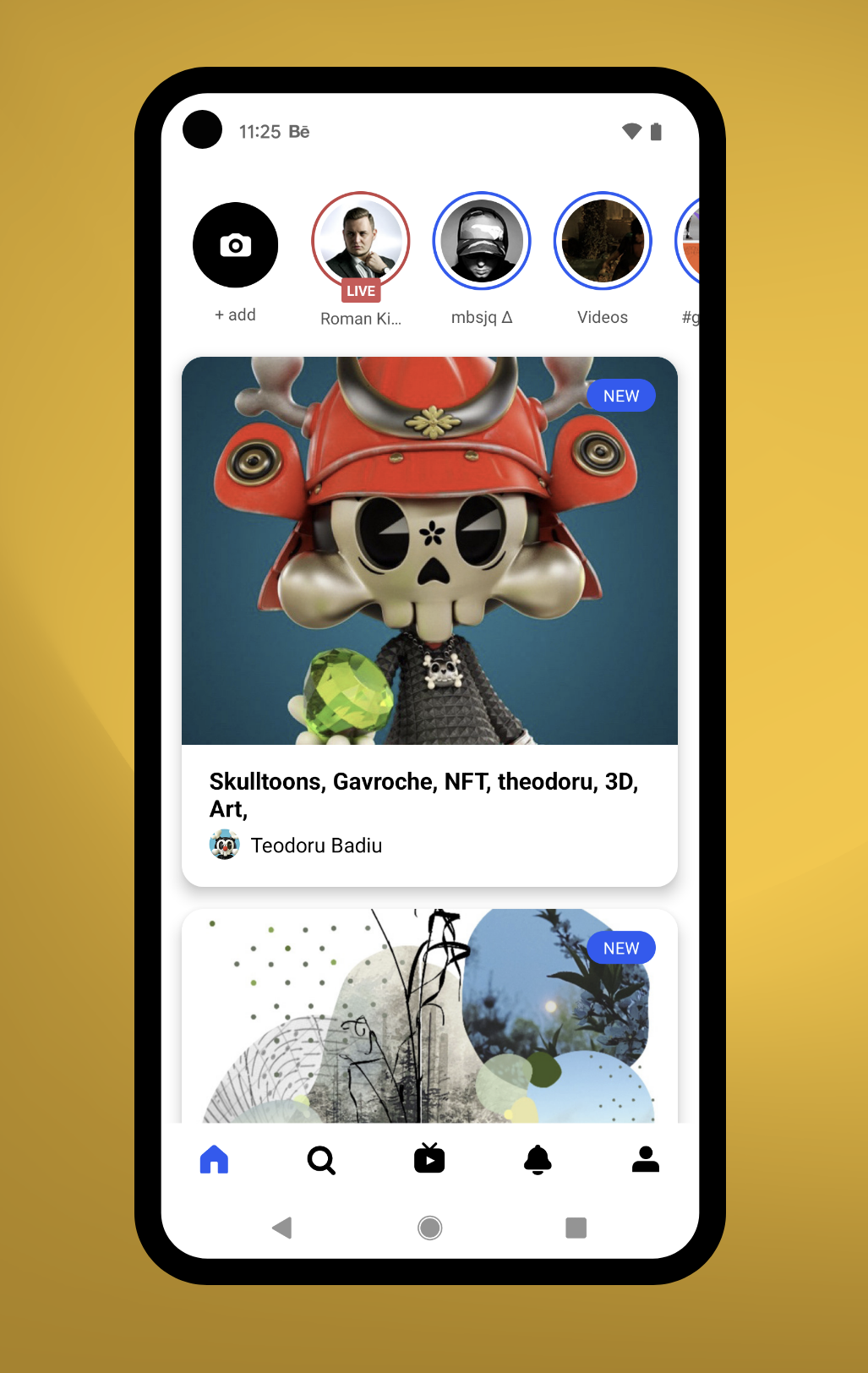
To manage your portfolio, I would recommend using the web version on your computer by logging in at behance.net. But Behance is essentially a social network. You can present your own work there as well as follow and like other designers. And that's why there is also a free app that I would highly recommend.
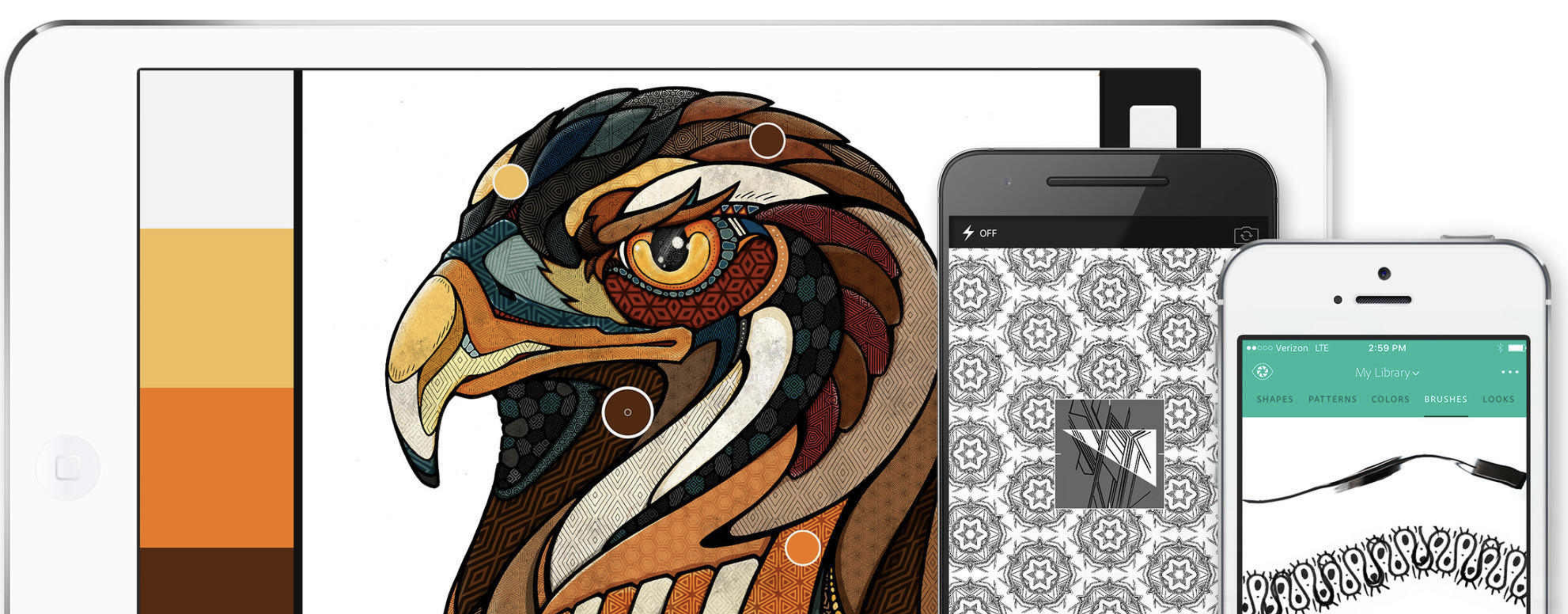
Use your mobile device as a vector conversion tool to transform photos into color themes, patterns, text, materials, brushes, and shapes. Then import these assets into your favorite desktop and mobile apps – such as Adobe Photoshop, Illustrator, Dimension, XD, and Photoshop Sketch – and use them in all your creative projects.
Everything you save with the Capture app is stored in your personal 'Libraries'. These libraries are then available in all Adobe apps.
![]() Capture the color and light from the world around you, from your camera roll, or even from your Adobe Creative Cloud account. Then use those unique Looks to enhance your video projects.
Capture the color and light from the world around you, from your camera roll, or even from your Adobe Creative Cloud account. Then use those unique Looks to enhance your video projects.
![]() Experiment with different filters to give your Capture assets a beautiful and original appearance.
Experiment with different filters to give your Capture assets a beautiful and original appearance.
Generate realistic PBR (Physically Based Rendering) materials and textures from an image on your mobile device and apply them to your 3D objects in Dimension.
If you take a photo of a typeface, Capture recognizes the shapes and suggests similar fonts. This process is powered by Adobe Sensei technology. Save the fonts as character styles that you can then use in Photoshop, InDesign, Illustrator, or XD.
Create custom, high-quality brushes in a variety of styles and paint with them in Animate, Dreamweaver, Photoshop, or Photoshop Sketch.
Create geometric patterns in real-time using Capture presets. Send your patterns to Photoshop or Illustrator to refine them and then use them as fills.
From hand-drawn shapes to high-contrast photos, you can convert any image into a clear vector shape that you can use in various Creative Cloud apps.
Capture color themes, edit them, and convert them into customizable palettes that you can use in almost any Creative Cloud app.
The completely free version of the Adobe Capture app provides 2 GB of cloud storage as part of a free Creative Cloud subscription. This is ideal for syncing and publishing your files. If you need more storage space, there is the option to purchase additional storage, such as 20 GB for $1.99 per month.
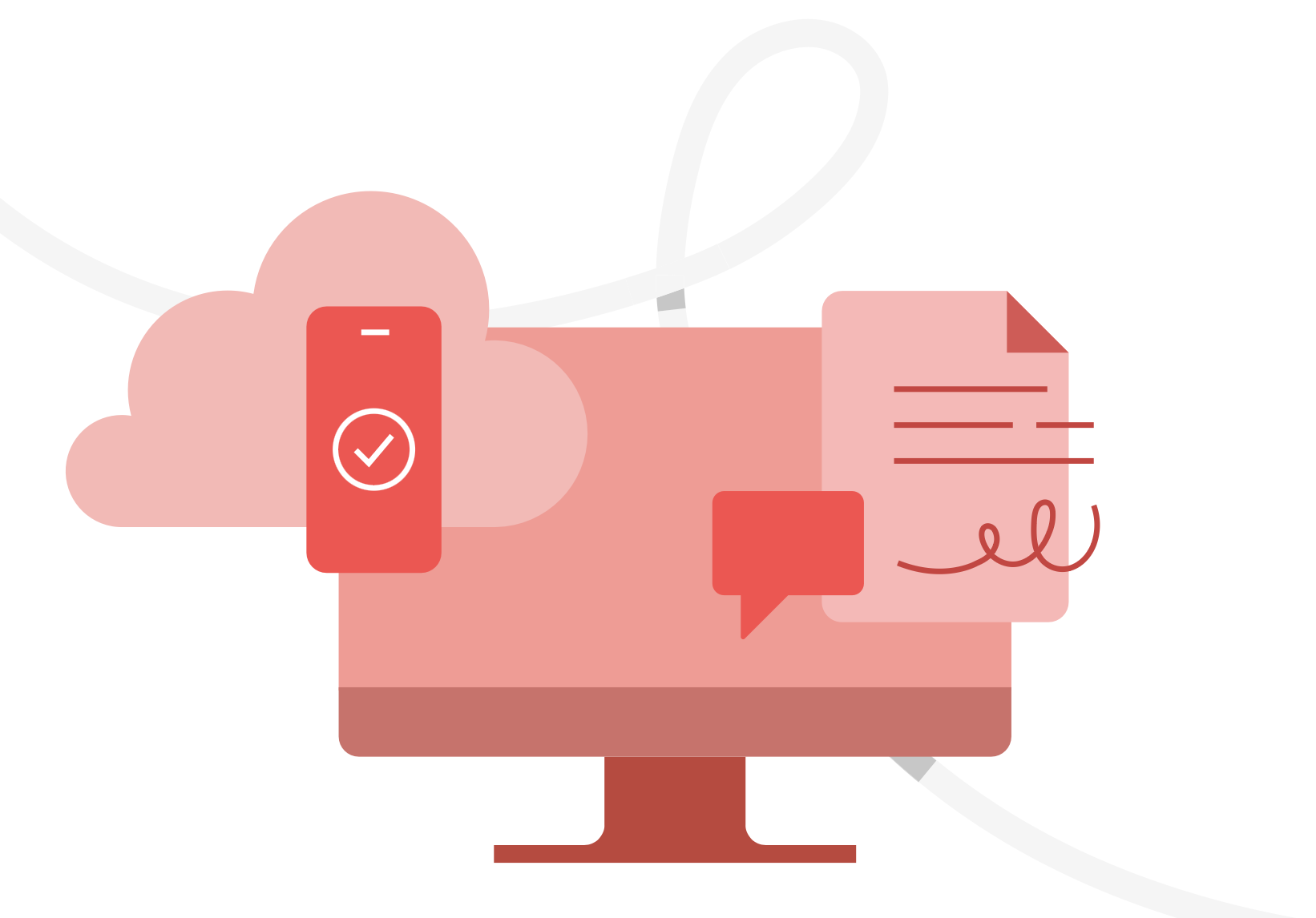
Adobe Reader to read and print PDF documents.
Click here for more information about Adobe Reader.
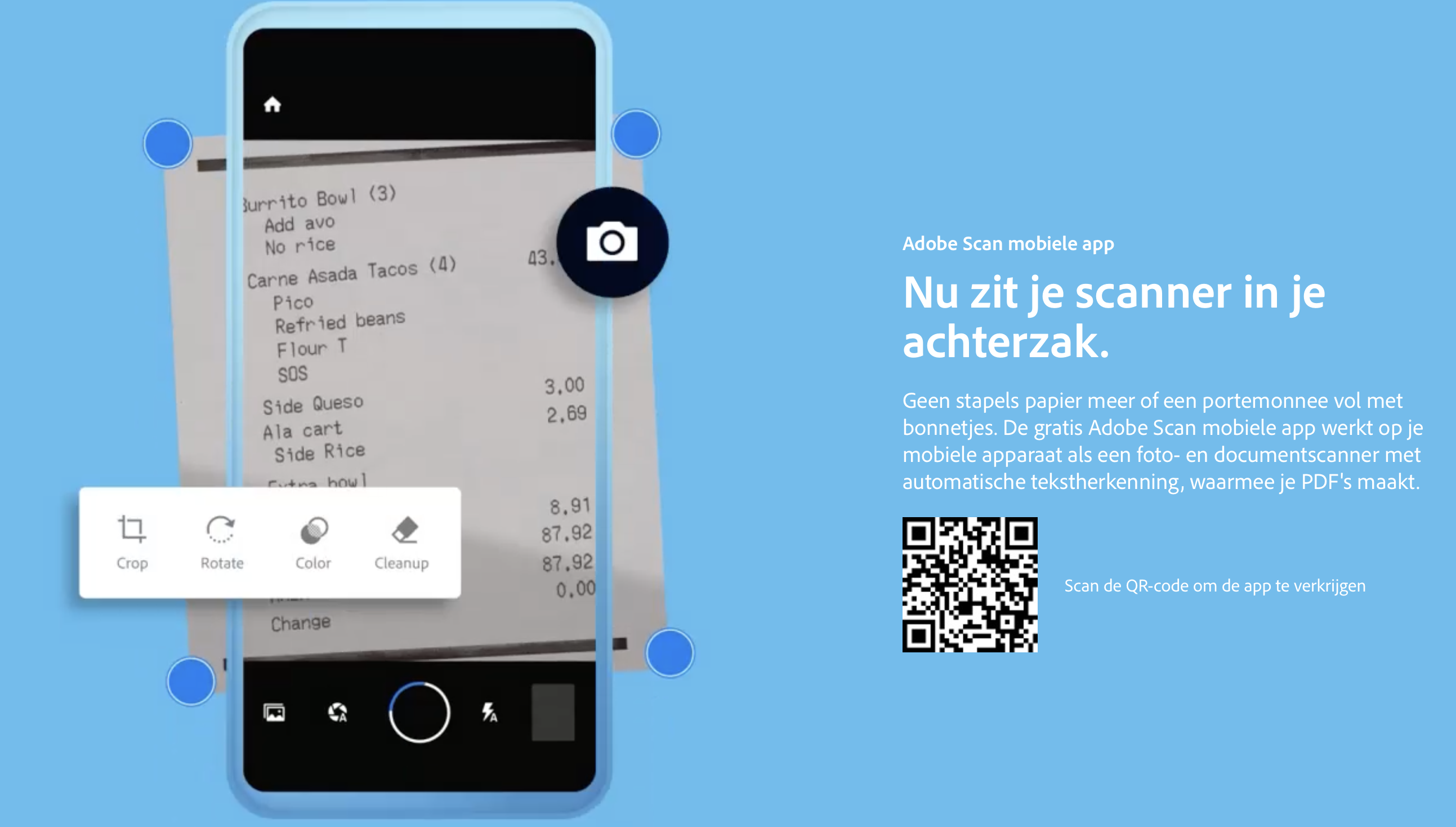
No more stacks of paper or a wallet full of receipts. The free Adobe Scan mobile app works on your mobile device as a photo and document scanner with automatic text recognition, allowing you to create PDFs.
Click here for more information about Adobe Scan.

This image was created with generative AI and is not a depiction of reality...
Do you want to see a bag you designed in your own environment? This is possible with the free 'Aero' app from Adobe. You can test with example figures how an object is displayed in your environment. Websites sometimes offer a QR code with an AR object that you can then view in your own environment. And it's also possible to project your own flat designs in a layered condition into your environment or to display a self-made 3D object of your bag design, for example, in your own environment. To create your own design in 3D, you need other 3D software, such as the free 'Blender' app or through the paid apps from the Adobe Substance project. But with a flat image of your bag, you can already achieve very nice results in the Aero app.
Click here for more information about Adobe Aero.
Adobe offers apps where you can use the basic functions indefinitely with a free Adobe ID, unlike a trial version that stops working after seven days.
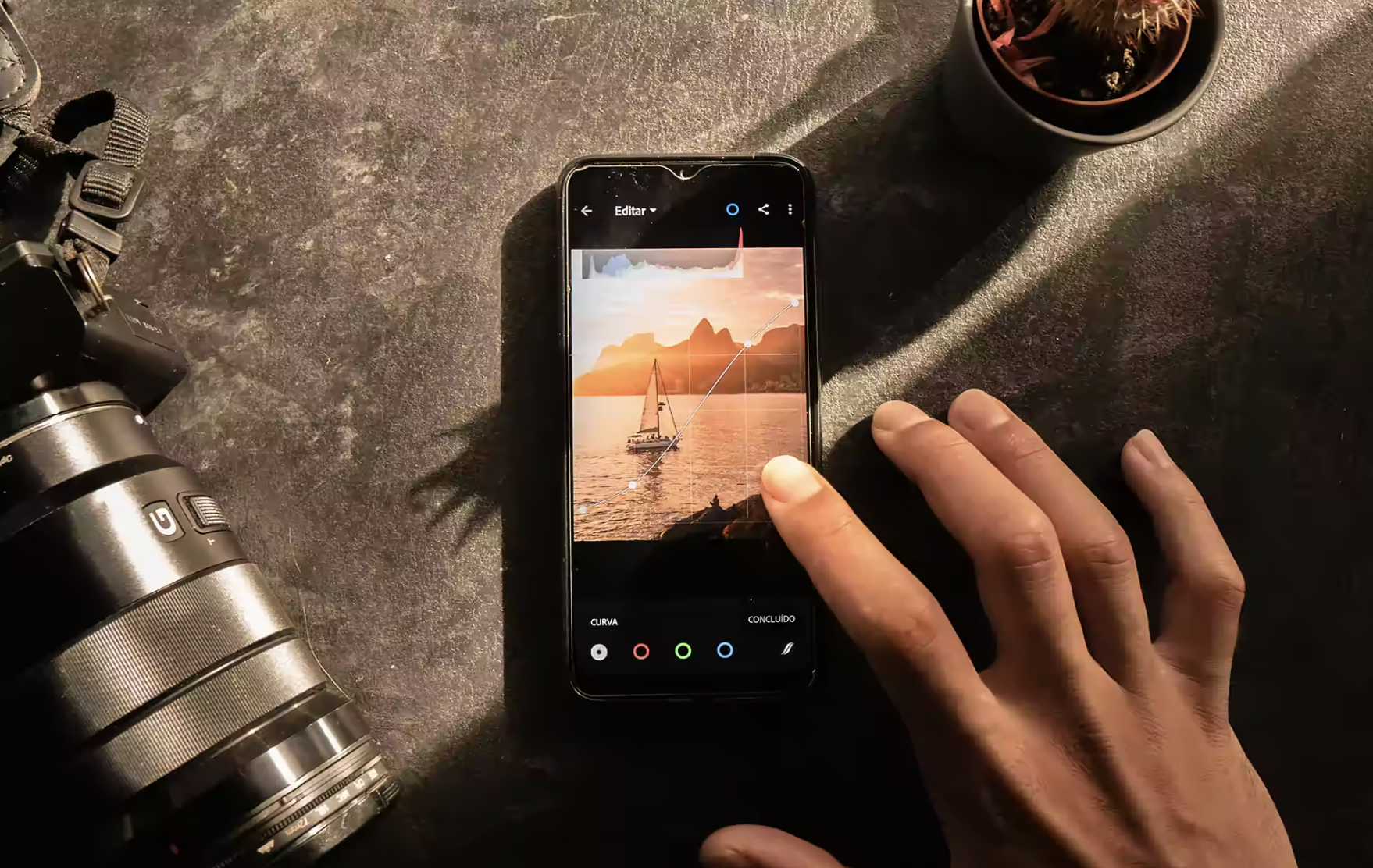
There is a free version of Lightroom available on iOS and Android devices. Lightroom for mobile includes free Lightroom presets, all features for capturing, organizing, and sharing, and most editing tools. You cannot use Adobe's cloud storage in the free version, but you can save locally on your mobile device. You can upgrade to a Creative Cloud membership at any time for access to the full functionality of Lightroom, including premium features like the healing brush, selective adjustments, geometry tools, RAW editing, and premium presets.
Note, for almost all devices, there is a seven-day trial version that you must cancel afterwards; otherwise, a paid subscription automatically starts. However, for mobile phones, there is a long-term free version.
Click here for the (legal) free version on your iPhone.
Click here for more information about Adobe Lightroom.
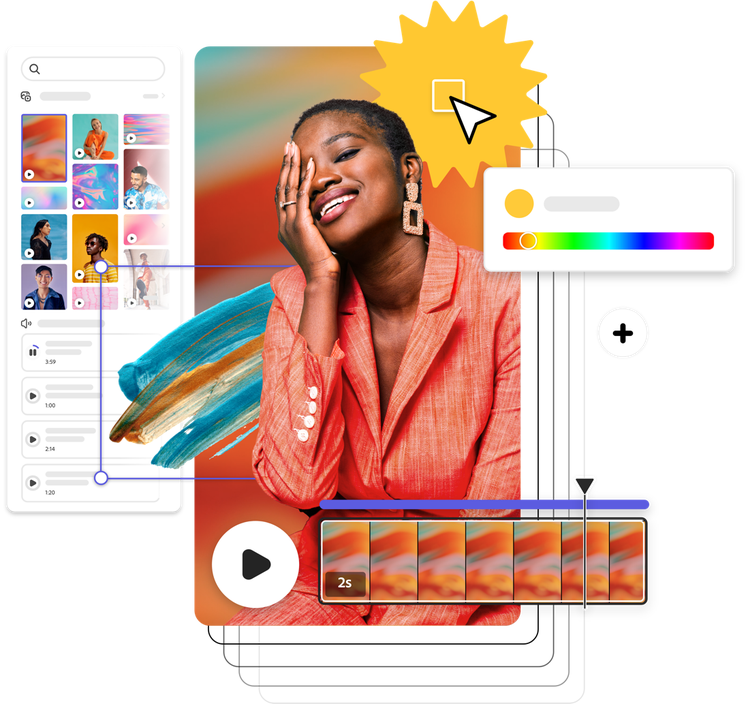
Adobe Express, in short, is an easier summary of all Adobe apps, working in the web browser and on mobile apps. It's aimed at 'non-designers who still need to design something for their work'. At the same time, it's also damn handy for designers :-). You can create creative expressions by starting from a template that you can then adjust to a great extent. You can also perform quick edits such as removing the background from a photo, etc. The possibilities of Adobe Express are vast. You can create images for social media, but also design print works and even create video clips. With your free Adobe ID, you can do a lot. With a larger paid Adobe subscription, you automatically become an Express 'Premium' member and have access to the full package of options. For fashion, the Photoshop Express app for phone and iPad is super handy because you can quickly make collages for mood boards.
Click here for more information about Adobe Express.
SINCE 2025 ADOBE FRESCO IS A FULL FREE APP!
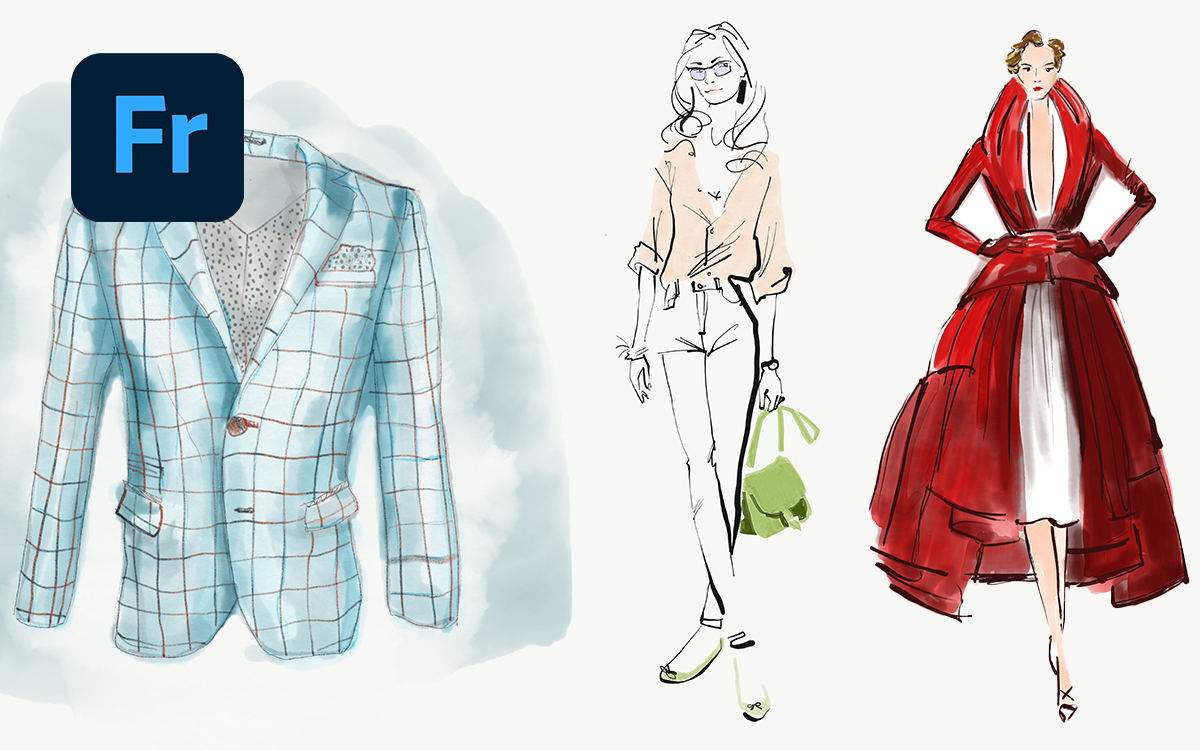
With Adobe Fresco, you can sketch, draw, and paint by hand. It uses software that simulates natural laws in a way that Photoshop cannot, which is essential for watercolor and oil painting. This is also known from the non-Adobe app Procreate. However, Adobe Fresco can do much more than this app. Fresco is the only app that, alongside Photoshop brushes and natural law brushes (such as watercolor and oil paint), also has vector brushes. This gives Fresco enormous value. With vector brushes, you can trace a sketch or photo or just draw freehand, and every stroke you draw becomes an Adobe Illustrator vector shape. The ability to work with layers makes this an app with which you can create complex vector illustrations that are easily scalable and recolorable without any knowledge of Adobe Illustrator. However, a small disclaimer: this does not mean that it makes the use of Adobe Illustrator unnecessary. For many applications, such as creating fashion technical drawings or graphic designs, it remains essential to be able to work with Adobe Illustrator.
As the icing on the cake, Fresco is also an app with which you can create animations.
Click here for more information about Adobe Fresco.
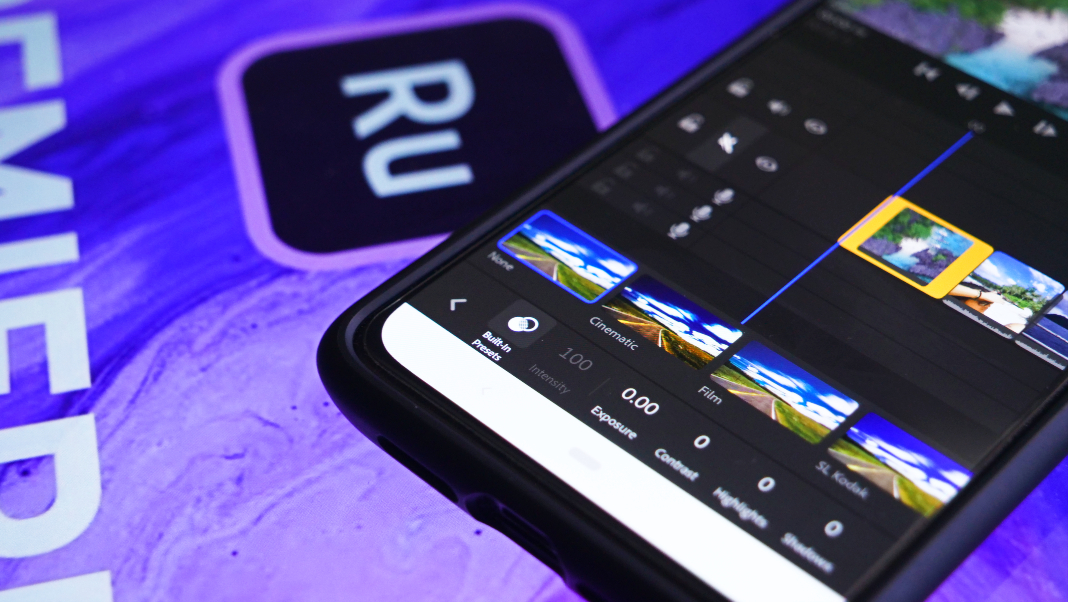
Adobe Premiere Pro is the video editing program where YouTubers and cinema film editors edit their films. But there's a free sibling that works via the web browser or a mobile app. This app is Adobe Premiere Rush. You can excellently learn the basics of video editing with it. Want to make a quick, simple edit? Then you can finish faster here than with the pro version. The app is free, but if you have a paid subscription, then you get more features at your disposal.
As long as you use the free Adobe ID, everything you can do is excellently manageable with the iPad. The iPad is a fantastic device that I also use every day for everything. Only if you seriously want to work with Adobe Illustrator, Photoshop, InDesign, Lightroom Classic, Premiere Pro, or After Effects, then there is only one option, and that is a normal computer. By that, I mean a laptop or a desktop computer. Yes, there are versions of Adobe Illustrator and Photoshop for the iPad, but they are nowhere near the capabilities of the regular apps for the ordinary computer. It's impossible to do daily Adobe Illustrator work on the iPad.
All the above matters are already a substantial package to be busy with for a considerable time. So, you can do a lot before you sign up for a paid subscription. It's a very good idea to first delve into these free options. All the above free and almost free apps are mobile apps. But as soon as you start tackling larger projects at a professional level, that's only possible with the apps that are on a regular computer (or laptop). As soon as you start taking lessons in Adobe Illustrator, Photoshop, InDesign, Lightroom, etc., you'll need a paid subscription. By first exploring the free options a bit, you'll discover the vast possibilities that the Adobe subscription offers you.
Adobe offers various ways to sign up for a subscription.
Click here to view all offered subscriptions and possibly sign up.

When you attend a regular school, such as a vocational (MBO) or higher education (HBO) program, your school will almost certainly have a program to take out a subscription at a student discount. Are you a student at Designersupport or Het Leerlokaal? Then, unfortunately, this is not possible. Large schools pay a huge amount to companies like 'Slim' to then offer their students the discount. Unfortunately, small providers cannot participate in this. In that case, it's only possible to take out a normal subscription.
Fortunately, we do offer the best information and knowledge for you ;-).
An Adobe ID is your email address. When you have had an Adobe subscription with a student discount at a vocational or higher education institution, it might have been registered through a school email address. This would mean that you could lose all your storage after school. That is not the case! However, you do need to know what to do after you graduate.
You can have all your cloud data from the Adobe Creative Cloud moved to a new FREE Adobe ID of yours. Even when the amount of data exceeds the limit of a free Adobe ID, everything remains saved. It only takes a few steps. Of course, you still need to know how to log into your Adobe ID from school. And you want to create a new free or paid Adobe ID.
Read more about transferring your Adobe ID from student to a free or paid Adobe ID.
This link refers to where you can actually transfer your data.
__________________________________

Adobe Creative Cloud is de overkoepelende app waarmee je alle Adobe apps kan installeren en beheren. Het is ook een cloud dienst waar je jouw werk kan bewaren en delen. Verder zitten er 20.000 lettertypen in en biedt het diverse kunstmatige intelligentie mogelijkheden.
Je Adobe ID is het e-mail adres en wachtwoord die jij hebt opgegeven wanneer je je registreert bij Adobe. Daar begint alles zeg maar voor jou en Adobe.
In de eerste instantie is het mogelijk om een gratis Adobe ID aan te maken. Met een gratis Adobe ID kan je meer dan je denkt. Hier onder lees je hoeveel apps je al kan gebruiken zonder iets te betalen. Ook langer dan zeven dagen. Later kan je op dezelfde Adobe ID betaalde abonnementen afsluiten.
Voordat je aan de slag gaat en je wilt eerst niks betalen, want dan kan je al veel dan is het handig om het verschil tussen gratis functies en een proefversie te begrijpen. In feite zijn de meeste Adobe apps uiteindelijk bedoeld om als betaalde app te gebruiken. Maar vooral een boel mobiele apps kan je ook gratis voor onbepaalde tijd gebruiken. In sommige gevallen de volledige versie zoals bij de app Adobe Aero. En in andere gevallen krijg je gedeeltelijke functies waarmee je al langdurig gebruik van de app kan maken. Om er bijvoorbeeld mee om te leren gaan. Voorbeelden zijn Adobe Lightroom en Adobe Fresco.
Grote apps zoals Adobe Illustrator, Photoshop en Indesign voor de computer zijn alléén voor een periode van zeven dagen gratis te proberen. Dat noemt Adobe een proefversie. Wanneer je dáár voor kiest, dan dien je betaalgegevens in te voeren. Namelijk, na zeven dagen wordt je proefversie automatisch een betaald abonnement TENZIJ je op tijd af meldt.
Wanneer je een van de gedeeltelijk gratis apps langdurig wilt gebruiken? Let dan goed op. Je wilt de mobiele Lightroom app bijvoorbeeld wel downloaden en met je gratis Adobe ID gaan gebruiken. Maar je wilt GEEN proefversie starten!
Klik op deze link om je gratis Adobe ID aan te maken. Eerst maak je automatisch een gratis Adobe ID aan. Pas als je met je Adobe ID bent ingelogd en je gaat een app of een 'plan' kiezen, dan pas ga je een abonnement kopen.
Jouw Adobe ID kan door jouw levensloop heen nog wel eens belangrijk worden. Wanneer je uiteindelijk jaren lang met jouw Adobe programma's gaat werken en je daar je brood mee gaat verdienen. Kies daarom niet een 'tijdelijk' e-mail adres maar een van je serieuze e-mail adressen waar je nog lang mee wilt gaan werken.
Is het jouw eigen Adobe ID? Niet van jouw werkgever? Geef in dat geval vooral géén e-mail adres van je werk op maar eentje die van jou persoonlijk is. Moet je het e-mail adres van school gebruiken? Geen probleem. Na je afstuderen ga je naar graduation.adobe.com en daar kan je Adobe ID van school migreren naar een nieuwe gratis Adobe ID en alle data wordt overgezet.

Je kan er een eigen portfolio bouwen via de website van Adobe die heet 'Behance.net'. Met een eigen link van jouw profiel kan je zo gemakkelijk je portfolio sturen naar wie je maar wilt. Of koppelen in je LinkedIn of website. Bekijk hier mijn Béhance portfolio profiel als voorbeeld.
Als freelance ontwerper heb je tegenwoordig niet meer een website nodig als je dat een obstakel vindt. Alleen je Béhance profiel zou prima volstaan. Die ziet er serieus professioneel uit.
Je béhance portfolio is en blijft altijd gratis.
Klik hier voor meer informatie over Béhance.net.
SINDS 2025 DE ADOBE FRESCO APP IS VOLLEDIG GRATIS VOOR ALTIJD
Joehoe! We kunnen tekenen en schilderen op de iPad met een Adobe Creative Cloud app. Met Adobe Fresco kan je potlood schetsen maken, je kan er met waterverf en olieverf mee schilderen en je kan ook Photoshop en Illustrator vector penselen gebruiken. Je kan pixels en vector door elkaar heen tegelijkertijd maken in dezelfde app. Fresco beheerst een techniek die Photoshop niet eens kan. Bijvoorbeeld werkelijke waterverf als water uit laten lopen precies zoals dat in het echt gebeurd. Schilder je over bestaande waterverf, dan zie je waterverf in waterverf uitlopen zoals ook in het echt. En zo werkt olieverf ook exact zoals in het echt. Deze techniek is mogelijk dankzij de software van de iPad. Een Android tablet kan deze technieken niet uitvoeren en daarom is deze app niet beschikbaar voor Android. Daarentegen is de app wél beschikbaar op een Windows tablet.
Met Fresco kan je lagen aanmaken net als in Photoshop. Met ook een aantal van de lagen meng methodes (blend modes). Zo kan je een foto plaatsen om als voorbeeld te gebruiken om overheen te illustreren in een laag er boven. De twee illustraties rechts heb ik zo naar aanleiding van een voorbeeld geschilderd. De illustratie links heb ik zonder voorbeeld geschilderd.
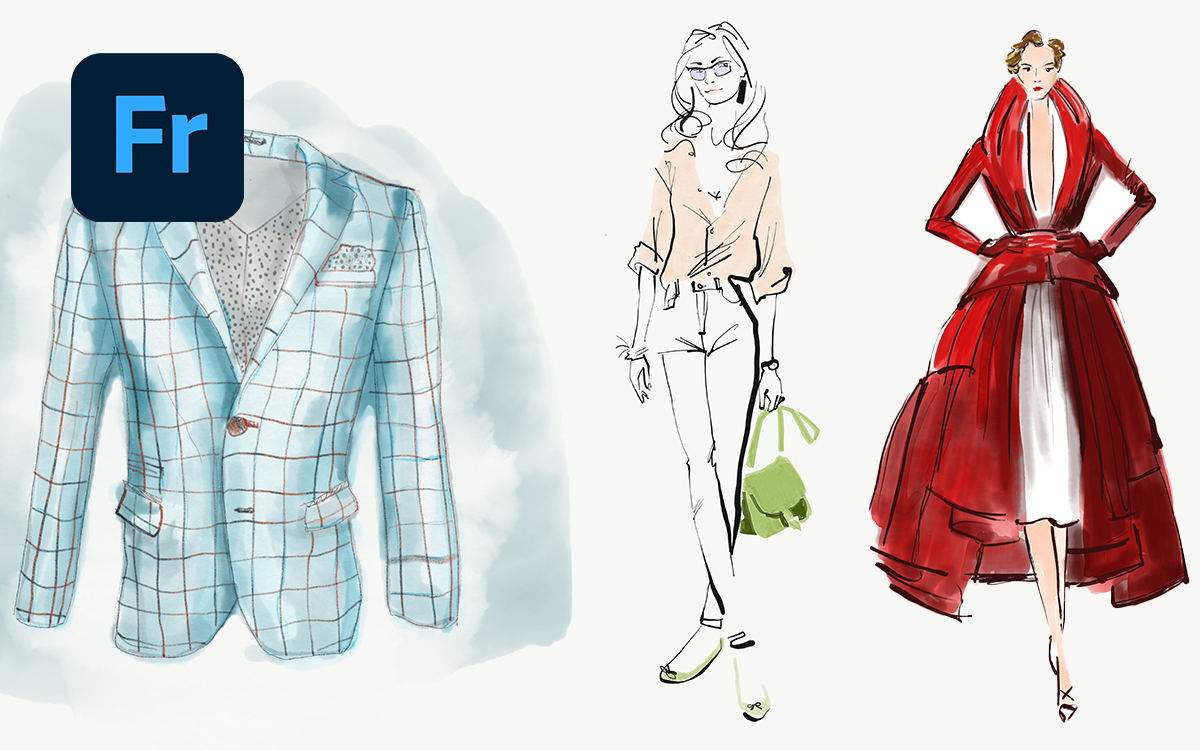
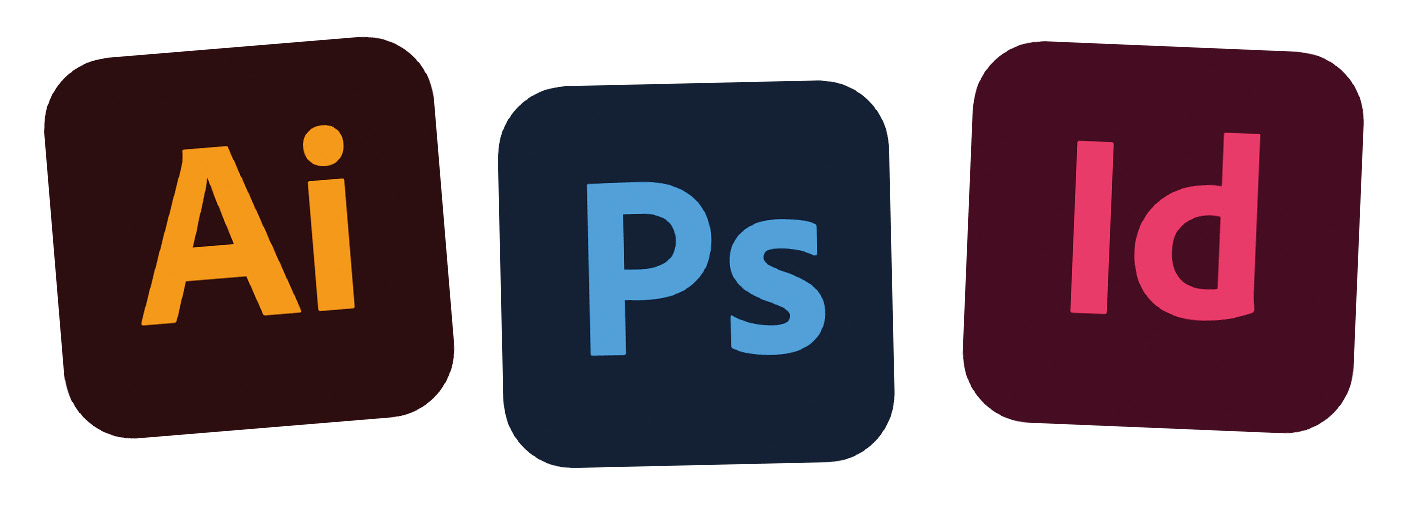
Van de meeste Adobe programma's kan je gratis een proefversie gebruiken. Meestal voor de duur van (maar) zeven dagen.
Klik hier om proefversies te downloaden.
Sommige apps zijn altijd gratis zoals
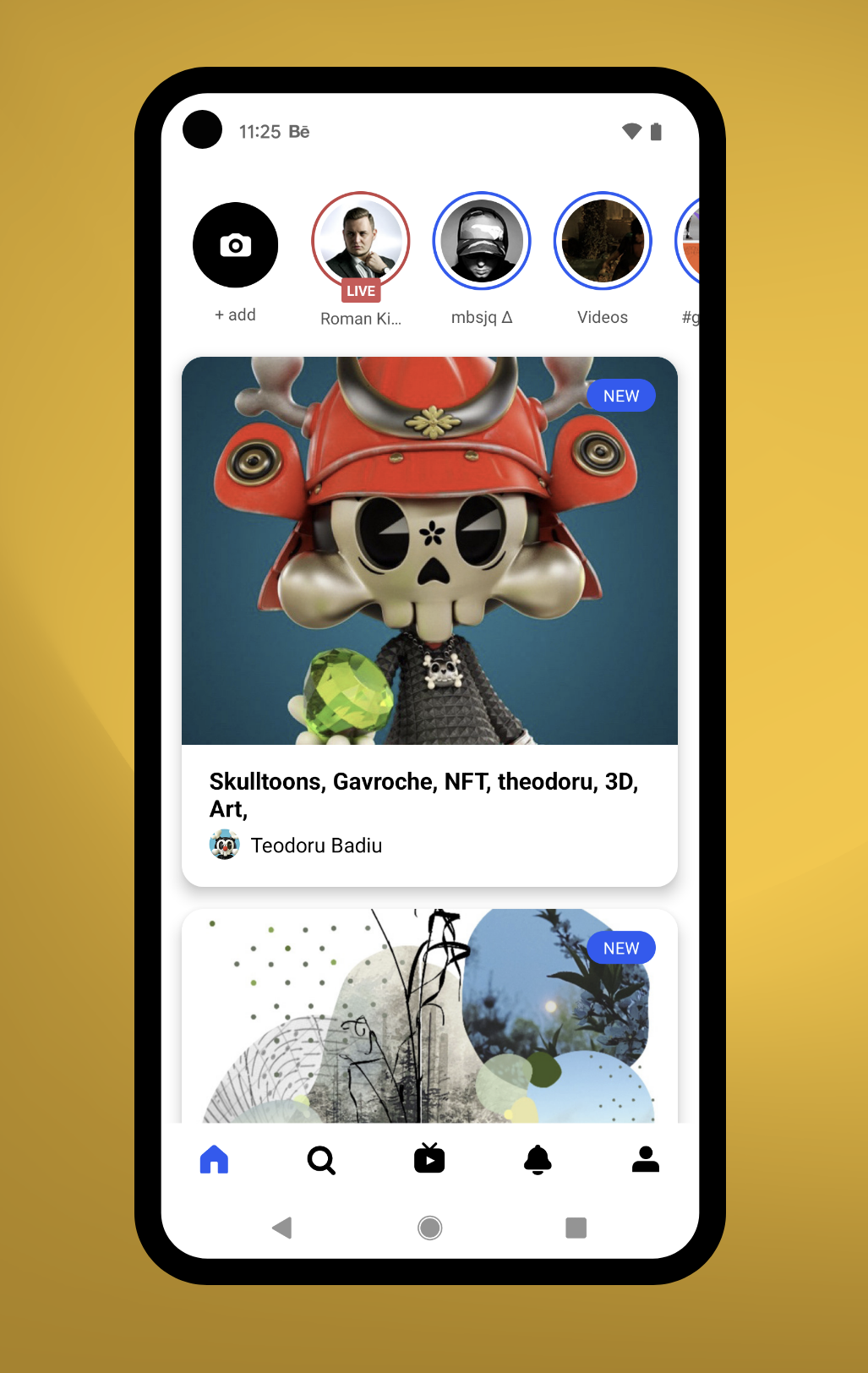
Om jouw portfolio te beheren zou ik de web versie aanbevelen op je computer. Door in te loggen op behance.net. Maar Béhance is feitelijk een sociaal netwerk. Je kan er jouw eigen werk presenteren maar ook andere vormgevers volgen en liken. En daarom is er ook een gratis app voor die ik zeer zou aanbevelen.
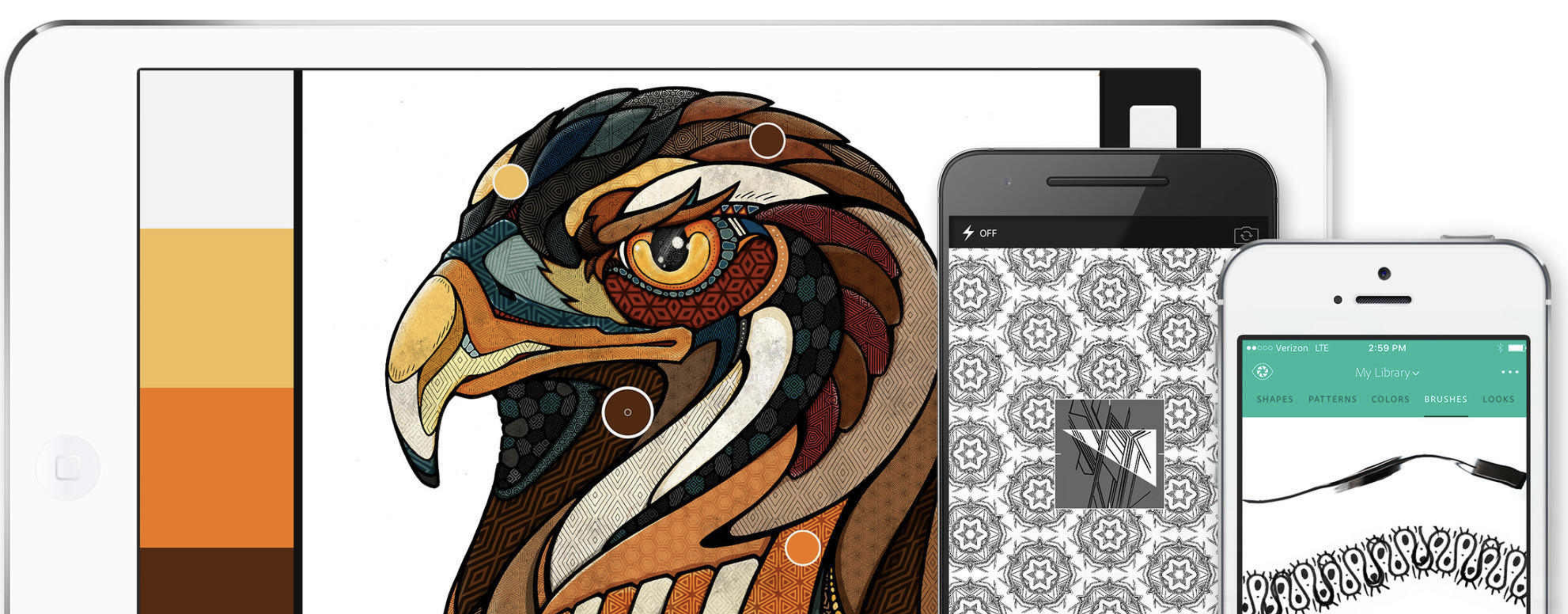
Gebruik je mobiele apparaat als vectorconversietool om foto’s om te zetten in kleurthema’s, patronen, tekst, materialen, penselen en vormen. Importeer deze assets vervolgens in je favoriete desktop- en mobiele apps – zoals Adobe Photoshop, Illustrator, Dimension, XD en Photoshop Sketch – en gebruik ze in al je creatieve projecten.
Alles wat je opslaat met de Capture app wordt opgeslagen in jouw persoonlijke 'Bibliotheken'. Deze bibliotheken zijn vervolgens in alle Adobe apps beschikbaar.
![]() Leg kleur en licht vast van de wereld om je heen, van je filmrol of zelfs van je Adobe Creative Cloud-account. Gebruik vervolgens die unieke Looks om je videoprojecten te verfraaien.
Leg kleur en licht vast van de wereld om je heen, van je filmrol of zelfs van je Adobe Creative Cloud-account. Gebruik vervolgens die unieke Looks om je videoprojecten te verfraaien.
![]() Experimenteer met verschillende filters om je Capture-assets een fraai en origineel uiterlijk te geven.
Experimenteer met verschillende filters om je Capture-assets een fraai en origineel uiterlijk te geven.
Genereer realistische PBR-materialen en -structuren op basis van een afbeelding op je mobiele apparaat en pas ze toe op je 3D-objecten in Dimension.
Als je een foto van een lettertype maakt, herkent Capture de vormen en worden vergelijkbare lettertypen voorgesteld. Dit proces wordt aangestuurd door Adobe Sensei-technologie. Sla de lettertypen op als tekenstijlen die je vervolgens kunt gebruiken in Photoshop, InDesign, Illustrator of XD.
Maak aangepaste penselen van hoge kwaliteit in tal van stijlen en schilder ermee in Animate, Dreamweaver, Photoshop of Photoshop Sketch.
Maak in real-time geometrische patronen met behulp van Capture-presets. Stuur je patronen naar Photoshop of Illustrator om ze te verfijnen en gebruik ze vervolgens als opvulling.
Van handgetekende vormen tot contrastrijke foto’s, je kunt elke afbeelding omzetten in een duidelijke vectorvorm die je kunt gebruiken in verschillende Creative Cloud-apps.
Leg kleurthema’s vast, bewerk ze en zet ze om in aanpasbare paletten die je in vrijwel elke Creative Cloud-app kunt gebruiken.
De volledig gratis versie van de Adobe Capture-app biedt 2 GB aan cloudopslag als onderdeel van een gratis Creative Cloud-abonnement. Dit is ideaal voor het synchroniseren en publiceren van je bestanden. Mocht je meer opslagruimte nodig hebben, dan is er de mogelijkheid om extra opslagruimte te kopen, zoals 20 GB voor $1,99 per maand.
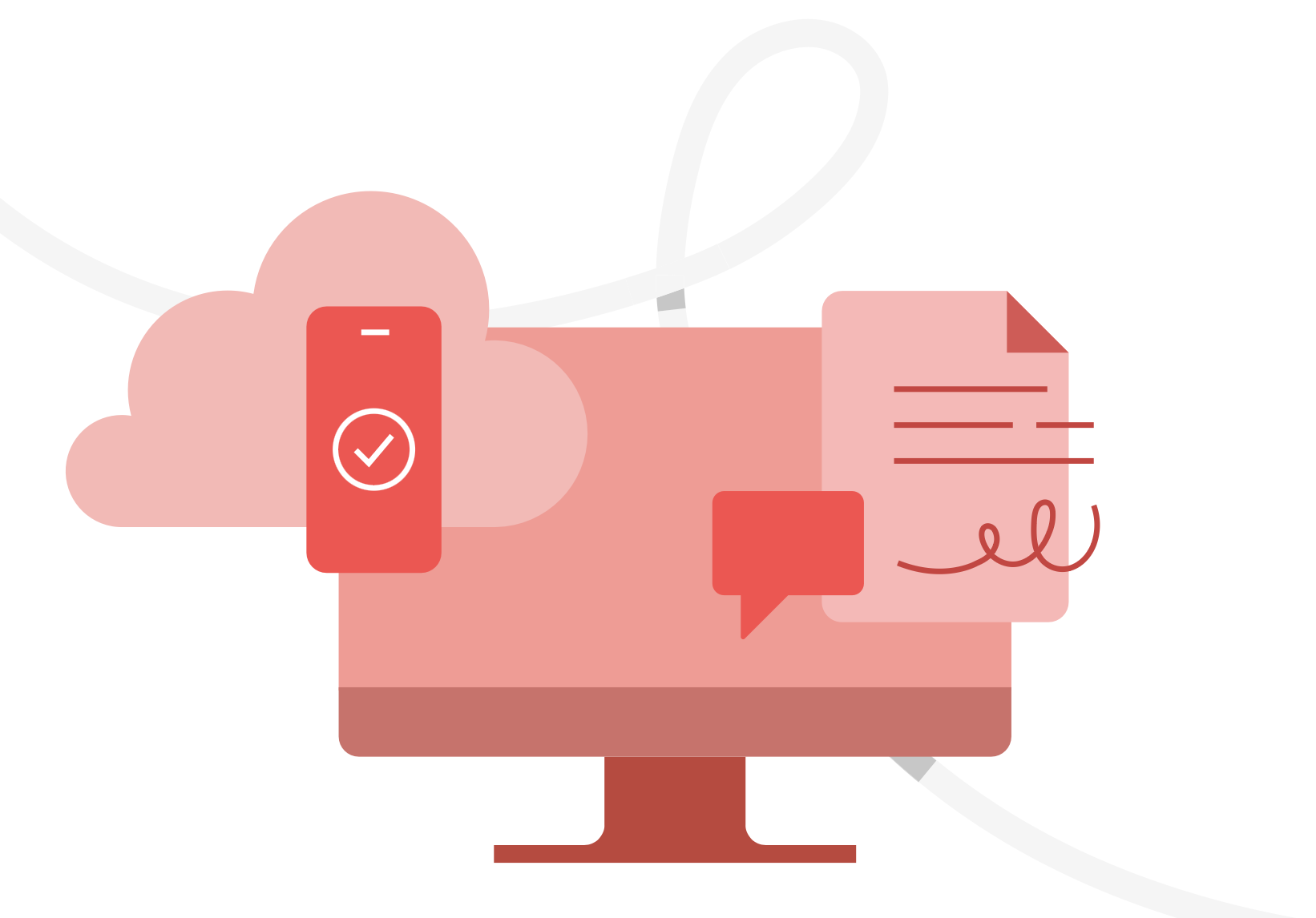
Adobe Reader om PDF documenten te lezen en te printen.
Klik hier voor meer info over Adobe Reader.
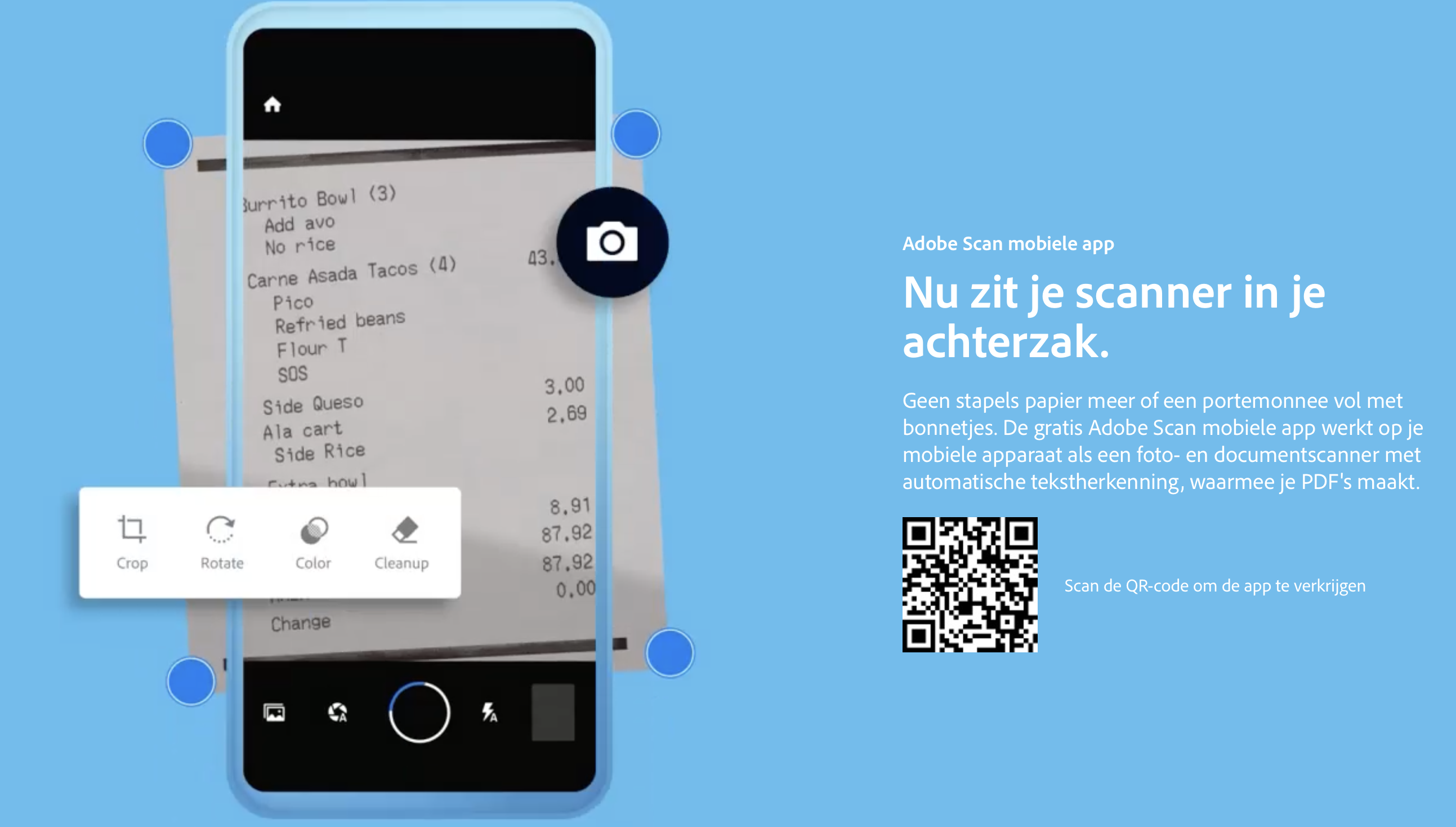
Geen stapels papier meer of een portemonnee vol met bonnetjes. De gratis Adobe Scan mobiele app werkt op je mobiele apparaat als een foto- en documentscanner met automatische tekstherkenning, waarmee je PDF's maakt.
Klik hier voor meer info over Adobe Scan.

Deze afbeelding is gemaakt met generatieve ai en is geen weergave van de werkelijkheid...
Wil je een tas die jij hebt ontworpen bekijken in jouw eigen omgeving? Dat is mogelijk met de gratis app 'Aero' van Adobe. Je kan er met voorbeeld figuren testen hoe een object in jouw omgeving wordt weergegeven. Websites bieden soms een qr code aan met een AR object die je vervolgens in jouw eigen omgeving kan bekijken. En het is ook mogelijk om eigen platte ontwerpen in gelaagde hoedanigheid in jouw eigen omgeving te projecteren of een zelf gemaakt 3d object van je tas ontwerp bijvoorbeeld in jouw eigen omgeving weer te geven. Om een eigen ontwerp in 3d te maken heb je andere 3d software nodig. Zoals de gratis app 'Blender' of via de betaalde apps van het Adobe Substance project. Maar met een platte afbeelding van je tas bereik je al hele mooie resultaten in de Aero app.
Klik hier voor meer informatie over Adobe Aero.
Adobe biedt apps waarvan je de basisfuncties voor onbepaalde tijd met een gratis Adobe ID kan gebruiken. In tegenstelling tot een proefversie die na zeven dagen niks meer doet.
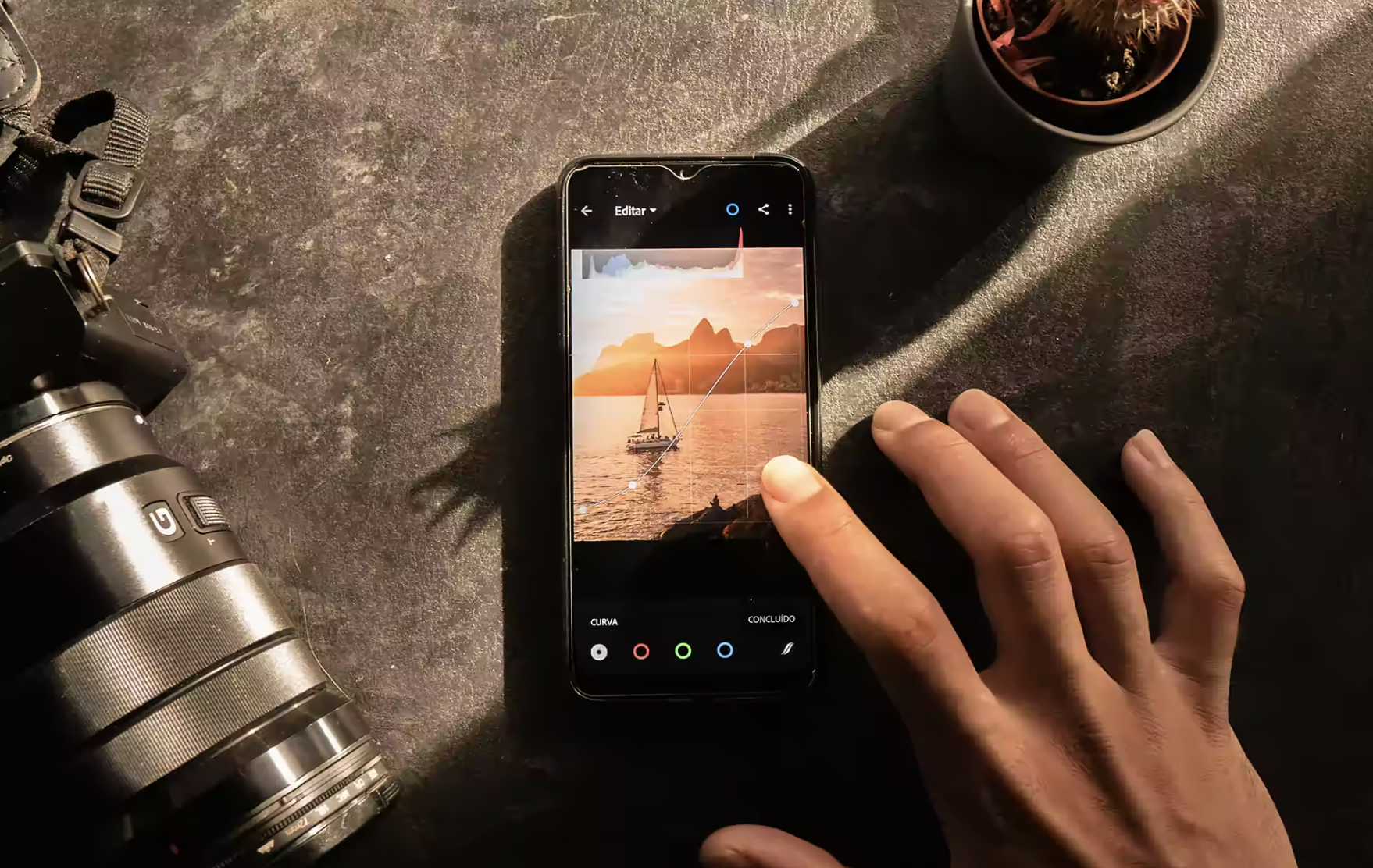
Er is een gratis versie van Lightroom beschikbaar op iOS- en Android-apparaten. Lightroom for mobile bevat gratis Lightroom-voorinstellingen, alle functies voor opnemen, ordenen en delen, en de meeste bewerkingstools. Je kan in de gratis versie geen gebruik maken van de cloud opslag van Adobe, maar wél lokaal op je mobiel opslaan. Je kunt op elk moment upgraden naar een Creative Cloud-lidmaatschap voor toegang tot de volledige functionaliteit van Lightroom, inclusief premium functies als het retoucheerpenseel, selectieve aanpassingen, geometriegereedschappen, RAW-bewerking en premium voorinstellingen.
Let op, voor bijna alle apparaten bestaat er de zeven dagen proefversie die je daarna op moet zeggen anders start er automatisch een betaald abonnement. Maar voor de mobiele telefoon is er een langdurige gratis versie.
Klik hier voor de (legale) gratis versie op je iPhone.
Klik hier voor meer informatie over Adobe Lightroom.
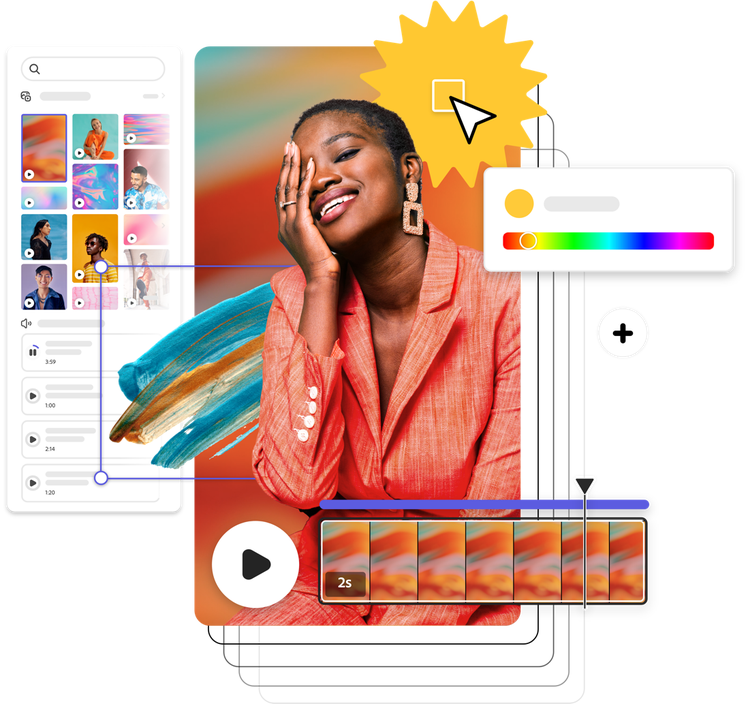
Adobe Express in het kort is een gemakkelijkere samenvatting van alle Adobe apps, werkzaam in de web browser en op mobiele apps. Gericht op 'niet vormgevers die wél iets moeten vormgeven voor hun werk'. Tegelijkertijd is het óók verrekte handig voor wél vormgevers :-). Je kan hier mee creatieve uitingen maken door vanuit een sjabloom te starten die je vervolgens in verre mate kan aanpassen. Ook kan je er snelle bewerkingen doen zoals het verwijderen van een achtergrond van een foto e.d. De mogelijkheden van Adobe Express gaan ver. Je kan plaatjes maken voor social media, maar ook boekwerken voor print ontwerpen en zelfs videofragmenten maken. Met je gratis Adobe ID kan je al heel veel. Bij een groter betaald Adobe abonnement zit ben je vanzelf Express 'Premium' lid en heb je toegang tot het volledige pakket aan opties. Voor mode is de Photoshop Express telefoon en ipad app bijvoorbeeld super handig omdat je er razendsnel collage's mee kan maken voor moodboards.
Klik hier voor meer informatie over Adobe Express.
SINDS 2025 DE ADOBE FRESCO APP IS VOLLEDIG GRATIS!
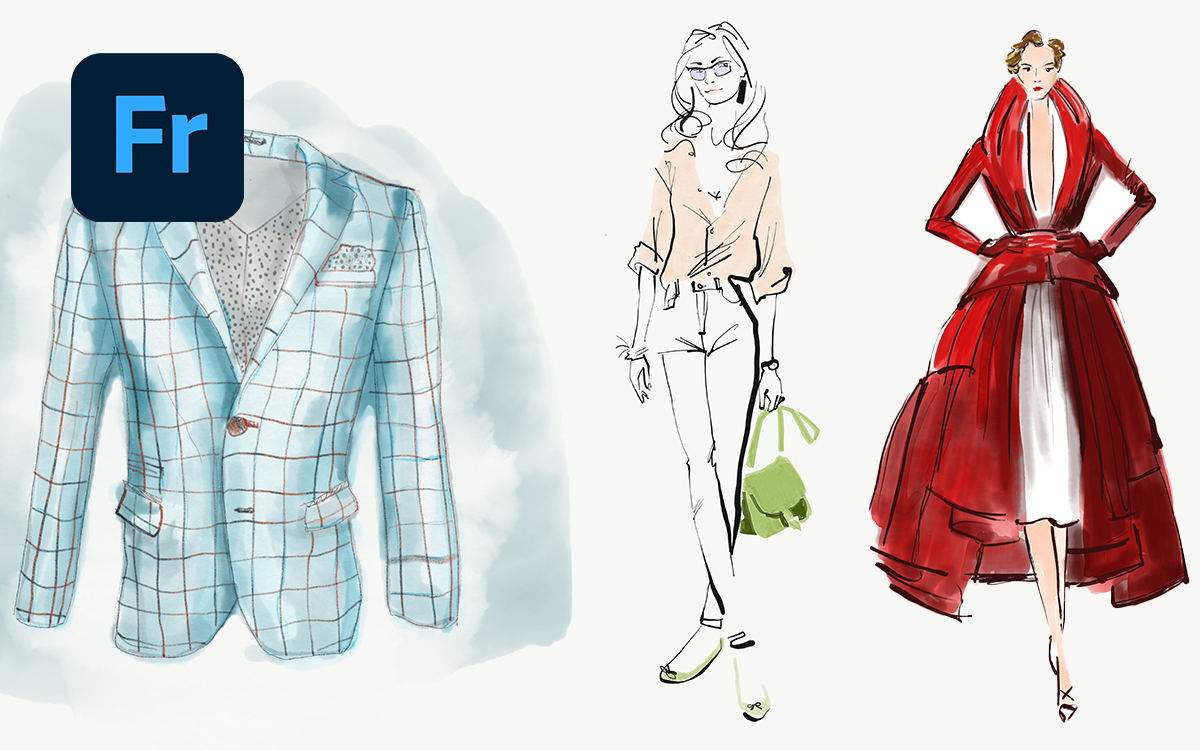
Met Adobe Fresco kan je handschetsen, tekenen en schilderen. Er wordt software gebruikt die natuurlijke wetten nabootst op een manier die Photoshop niet kan. Zoals dat noodzakelijk is voor waterverf en olieverf. Tot zo ver is dit ook bekend van de niet Adobe app Pro-Create. Echter, Adobe Fresco kan veel meer dan deze app. Fresco heeft als enige app naast de Photoshop penselen en de natuurlijke wetten penselen (zoals waterverf en olieverf) ook vector penselen. Dit biedt Fresco een enorme waarde. Je kan namelijk met vector penselen een schets of foto overtrekken of gewoon uit de hand tekenen en elke streek die je tekent wordt een Adobe Illustrator vector vorm. Naast het feit dat je met lagen kan werken maakt dit een app waarmee je complexe vector illustraties kan tekenen die gemakkelijk schaalbaar en opnieuw kleurbaar zijn zónder enige kennis van Adobe Illustrator te hebben. Even een kleine disclaimer. Dit betekent niet dat dit het gebruik van Adobe Illustrator misbaar maakt. Voor vele toepassingen als het maken van mode werktekeningen of grafische ontwerpen blijft het onmisbaar om met Adobe Illustrator te kunnen werken.
Als klap op de vuurpijl is Fresco óók een app waar je animaties mee kan maken.
Klik hier voor meer informatie over Adobe Fresco.
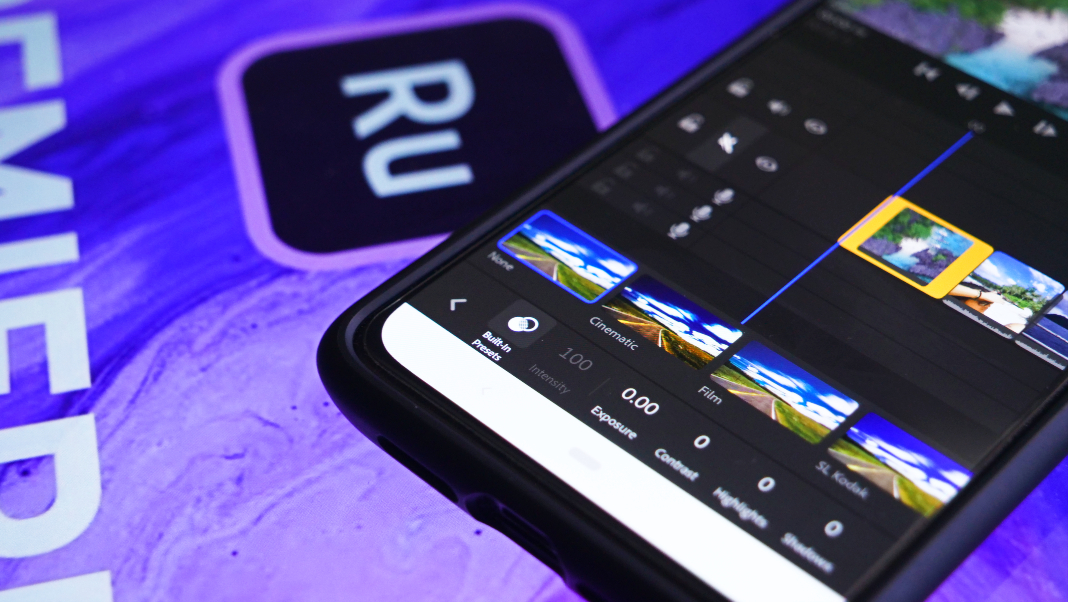
Adobe Premiere Pro is het videobewerking programma waar in youtubers en bioscoop film editors hun films bewerken. Maar er is een gratis broertje die werkt via de web browser of via een mobiele app. Deze app het Adobe Premiere Rush. Je kan hier de basisbeginselen van het video bewerken uitstekend mee leren. Wil je snel een eenvoudige edit maken? Dan ben je hier sneller mee klaar dan de pro versie. De app is gratis maar als je een betaald abonnement hebt, dan krijg je meer mogelijkheden tot je beschikking.
Zolang je de gratis Adobe ID gebruikt, dan is alles wat je dan kan doen uitstekend te doen met de iPad. De iPad is een fantastisch apparaat die ik ook elke dag gebruik voor van alles. Pas als je serieus met Adobe Illustrator, Photoshop, Indesign, Lightroom Classic, Premiere Pro en of After Effects wilt gaan werken, dan is er maar één optie en dat is een normale computer. Daar bedoel ik mee een laptop of een desktop computer. Ja er bestaan versies van Adobe Illustrator en Photoshop voor de iPad. Maar die komen bij lange na niet in de buurt van de normale apps voor op de gewone computer. Het is onmogelijk om dagelijks Adobe Illustrator werk op de iPad te doen.
Alle bovengenoemde zaken zijn al een substantieel pakket om geruime tijd zoet mee te zijn. Zo kan je al veel doen voordat je een betaald abonnement af gaat sluiten. Het is een heel goed idee om je eerst te verdiepen in deze gratis opties. Alle bovenstaande gratis en bijna gratis apps zijn mobiele apps. Maar zodra je op professioneel niveau grotere projecten aan gaat pakken, dan is dat alleen mogelijk met de apps die op een gewone computer (of laptop) staan. Zodra je les gaat krijgen in Adobe Illustrator, Photoshop, Indesign, Lightroom etc, dan heb je daar een betaald abonnement nodig. Door je eerst een beetje te verdiepen in de gratis opties zal je ontdekken hoe groot de mogelijkheden zijn die het Adobe abonnement jouw biedt.
Adobe biedt diverse manier aan om een abonnement af te sluiten.
Klik hier om alle aangeboden abonnementen te bekijken en eventueel af te sluiten.

Wanneer je op een reguliere school zit zoals een MBO of HBO opleiding, dan zal jouw school vrijwel zeker een programma hebben om via studentenkorting een abonnement af te nemen. Ben je cursist bij Designersupport of Het Leerlokaal? Dan is zo iets helaas niet mogelijk. De grote scholen betalen namelijk een enorm bedrag aan een bedrijf zoals 'Slim' om hun studenten vervolgens de korting aan te kunnen bieden. Kleine opleiders kunnen daar helaas niet aan deelnemen. In dat geval is het alleen mogelijk om een normaal abonnement af te sluiten.
Wij bieden gelukkig wél de beste informatie en kennis voor jou ;-).
Een Adobe ID is je e-mail adres. Wanneer je op een MBO of HBO een Adobe abonnement met studentenkorting hebt gehad dan zou het bijvoorbeeld kunnen dat dit is aangemeld via een school e-mail adres. Dat zou betekenen dat je na school al je opslag kwijt zou zijn. Dat is niet het geval! Alleen moet je wel even weten wat je na je afstuderen moet doen.
Je kan al jouw cloud gegevens uit de Adobe Creative Cloud laten verplaatsen naar een nieuwe GRATIS Adobe ID van jou. Óók wanneer de hoeveelheid data de hoeveelheid van een gratis Adobe ID overschrijdt, dan blijft tóch alles bewaard. Het kost zelf maar een paar stappen. Je moet natuurlijk nog wel je Adobe ID van school weten in te loggen. En je wilt een nieuw gratis of betaald Adobe ID aanmaken.
Lees meer over je Adobe ID overzetten van student naar gratis of betaald Adobe ID.
Deze link verwijst naar de plek waar je je gevens daadwerkelijk over kan zetten.